Search
Choose
searching Translations or Interlinear (see tabs).
Searching the Translations
More than one search word have to be separated by a space.
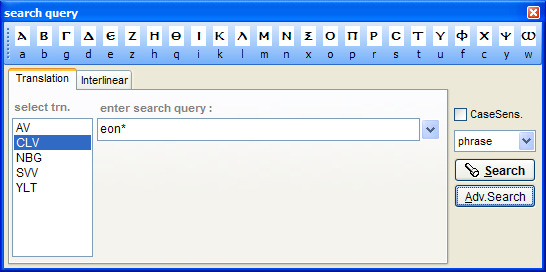
Wildcards
| wor* | any word beginning with "wor" (searches: world, word etc.) |
| *rld | any word ending with "rld" |
| *orl* | any word which has "orl" in it. |
| w*d | any word beginning with "w" and ending with "d" (searches: world, watered etc.) |
| wor## | any word beginning with "wor" + two extra characters which can be of any combination. |
# - replaces any character
* - replaces zero, one or more characters
Search options
| 'no order | all search words have to be in the same verse; order is not important. |
| 'in order' | search words must be in the right order, not necessarily next to each other. |
| 'phrase' | search words must be in the right order and next to each other. |
CaseSens. When checked ISA searches are Case sensitive.
After pressing "Adv. Search" the program will search through the wordlist looking for matches and shows the results in next window. This step can be skipped by pressing the Search button of the Search Query form.
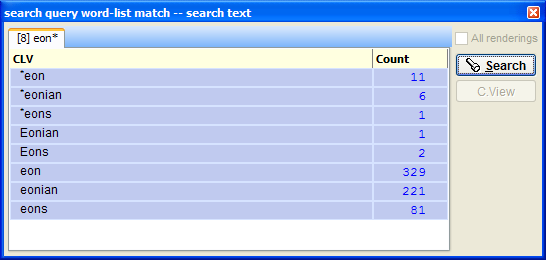
Select/deselect words if necessary
Searching the Interlinear is much more extensive.
First of all, in a wordcell there can be more than one word.
For example,
when searching on the word "he" in CHES, ISA finds more than 5000 words
like : "he-plans", "he-is-called", "and-he-is" etc.
In this case you want to narrow the search query using : advanced
word searching. With this you can use special symbols to widen or narrow the
search query in the cell.
Using grammar tags
To search with grammar tags - click on the cell next to Parsing and press the Assist button.
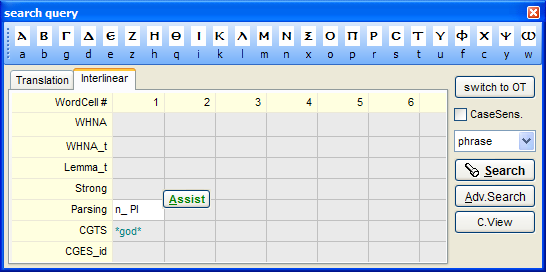
The Assist button shows a form which will help you to make a Parsing search query.
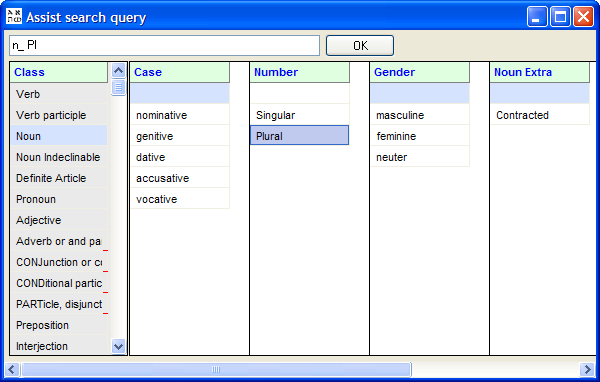
Result search example:
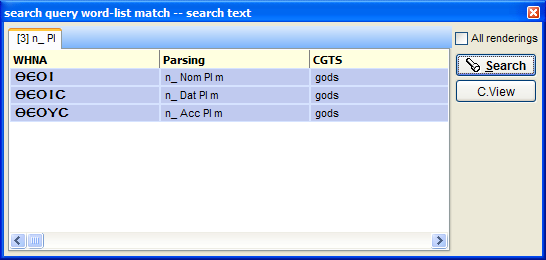
When "All renderings" option is checked, ISA searches on the Greek only. When unchecked, it searches on the Greek + Parsing + CGTS.
Usualy you find more hits when searching the Greek only, because one Greek word can have more than one Parsing or rendering and these others will be found too.
Select/deselect if necessary.
Press Search button to view Search Results of the text search and C.View button for viewing the Search Results in the Concordant View.
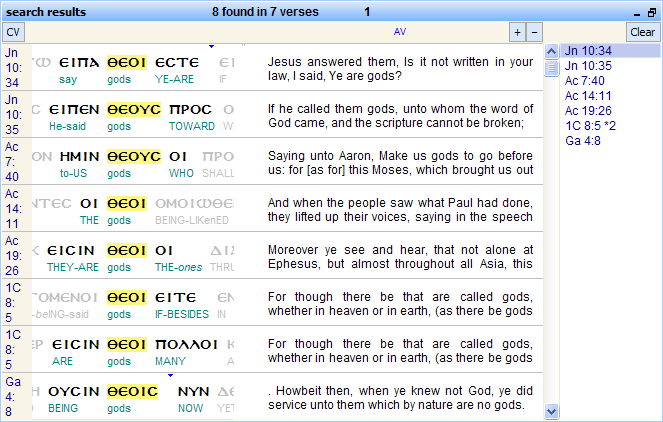
Left
click on left yellow margin or select an item in the right verse list box shows the verse in the main ISA window.
Sliding the scrollbar the interlinear panel will follow the context. Instead of using the scrollbar of the Search Results panel you can also press the red back and forward buttons in the main menu.
Press the ![]() 'CV' button to view the Search Results in the Concordant View.
'CV' button to view the Search Results in the Concordant View.
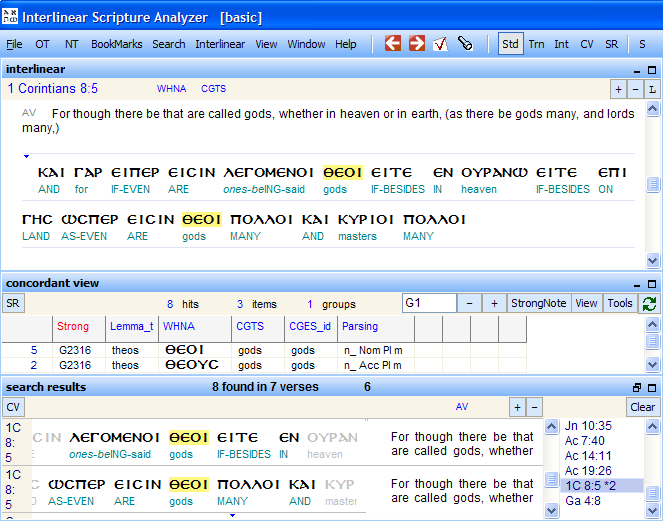
Pressing the Clear button will reset the search mode by closing the Search Results panel and returning ISA to its normal operation (the red back and forward buttons return to green in the main menu).
Searching more words with the interlinear.
You can fill each interlinear-word-cell with multiple search words. An "AND" function will be applied on each word in the cell (a word-cell is a field which belongs to one word of the main text).
In one wordcell :
CGTS : we have
It finds all cell occurrences in which all of the search query words match, whatever the order.
When you place these words between backslash+quote \" it finds phrases like 'we have' and it does not find 'we-more-have'
Use more WordCells when searching more Greek words:
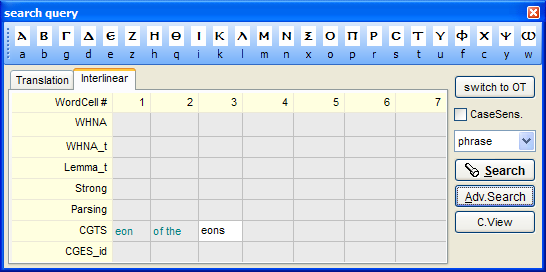
After pressing Adv.Search a new window will be shown.
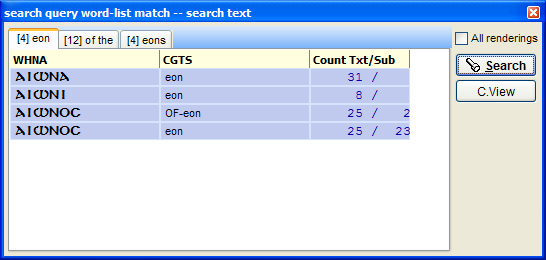
Press Search text to view search results of the text
search.

N.B.
With Interlinear phrase searching (searching more than one word next to each other) when more text variants are selected, or configuration (Text comments on), ISA will try all possible combinations to get a match.